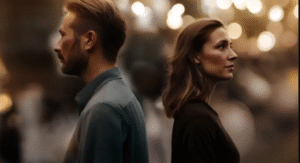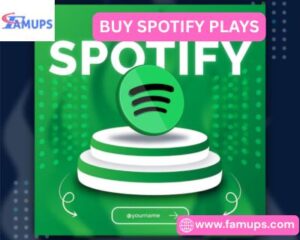Integrating your website and CRM can revolutionize how you manage leads and automate marketing—but even the best tools can occasionally run into technical hiccups. The Squarespace HubSpot integration is one of the most effective ways to connect your website with a powerful CRM and marketing automation system, yet users sometimes face issues like form syncing errors, tracking problems, or missing data.
If you’ve experienced challenges while connecting Squarespace and HubSpot, don’t worry—you’re not alone. In this guide, we’ll explore the most common issues in Squarespace HubSpot integration and provide practical solutions to fix them quickly and efficiently.
1. HubSpot Tracking Code Isn’t Working
The issue:
After adding HubSpot’s tracking code to your Squarespace website, you may find that visitor activity, form submissions, or page views aren’t being recorded in HubSpot.
Possible causes:
- The tracking code wasn’t placed in the correct section of Squarespace.
- The code was added to an individual page instead of the site-wide header.
- JavaScript conflicts or content blockers are preventing it from loading.
How to fix it:
- Go to your Squarespace Dashboard → Settings → Advanced → Code Injection.
- Paste the HubSpot tracking code in the Header section (not the Footer).
- Save the changes and clear your browser cache.
- Use your browser’s Developer Tools (F12 → Console) to check for any JavaScript errors.
- Test the integration by visiting your website in an incognito window and monitoring your HubSpot real-time traffic reports.
💡 Tip: The tracking code should always be site-wide to ensure HubSpot captures data from every page.
2. Forms Are Not Syncing Properly
The issue:
You’ve added forms to your Squarespace website, but submissions aren’t showing up in HubSpot’s CRM.
Possible causes:
- Using Squarespace’s native form blocks instead of HubSpot forms.
- HubSpot embed code was placed incorrectly.
- Incorrect field mapping between the two platforms.
How to fix it:
- In HubSpot, go to Marketing → Lead Capture → Forms.
- Create or edit your form, then copy its Embed Code.
- In Squarespace, add a Code Block where you want the form to appear and paste the code.
- Save and publish your page.
- Submit a test form and verify the data appears in HubSpot → Contacts.
If you prefer to use Squarespace’s built-in forms, connect them via a third-party automation tool like Zapier or Make (formerly Integromat) to send form data to HubSpot automatically.
💡 Tip: HubSpot forms offer better tracking and integration options than native Squarespace forms, so using them directly is ideal.
3. Duplicate or Missing Contact Records in HubSpot
The issue:
Some users report duplicate contacts or missing entries in HubSpot after integrating with Squarespace.
Possible causes:
- Form submissions with inconsistent email addresses.
- Manual imports from other sources causing duplication.
- Improper data sync rules or multiple integrations sending the same contact data.
How to fix it:
- In HubSpot, navigate to Contacts → Actions → Manage Duplicates to identify duplicate records.
- Use HubSpot’s built-in deduplication tool to merge or delete duplicates.
- Ensure your forms use email as the primary identifying field.
- If using Zapier or another connector, review your workflow to avoid redundant triggers.
💡 Tip: Always standardize your form fields (especially email) across platforms to maintain clean and consistent data.
4. HubSpot Pop-Ups or Forms Not Displaying on Squarespace
The issue:
You’ve set up a HubSpot pop-up or form, but it doesn’t appear on your Squarespace site.
Possible causes:
- The HubSpot tracking code isn’t firing properly.
- Pop-up display settings are misconfigured.
- Squarespace’s security or content filters are blocking the script.
How to fix it:
- Verify the HubSpot tracking code is installed correctly on all pages.
- In HubSpot, go to Marketing → Lead Capture → Pop-Up Forms and review display settings (page targeting, triggers, etc.).
- Make sure your form or pop-up isn’t limited to a URL path that doesn’t match your live Squarespace domain.
- Clear your site’s cache and recheck using a private window.
💡 Tip: HubSpot pop-ups rely on its tracking script—if the script fails to load, the pop-up won’t show.
5. Delayed or Missing Email Notifications
The issue:
You’re not receiving email notifications from HubSpot when someone submits a form on your Squarespace website.
Possible causes:
- Notification settings not configured in HubSpot.
- Emails landing in the spam folder.
- Workflow automation not properly activated.
How to fix it:
- In HubSpot, go to Settings → Notifications → Forms and ensure your email is added as a notification recipient.
- Check your spam or promotions folder for missed notifications.
- Verify that your automated workflow is active under Automation → Workflows.
- Add HubSpot’s sender domain to your email whitelist.
💡 Tip: You can also add additional team members to receive notifications to ensure quick follow-ups.
6. Inaccurate Analytics or Conversion Tracking
The issue:
You’ve connected HubSpot to Squarespace, but the analytics data doesn’t seem accurate—conversion counts, visitor sessions, or traffic sources appear inconsistent.
Possible causes:
- Tracking code installed incorrectly or multiple times.
- HubSpot and Squarespace analytics tracking in different ways.
- Visitors blocking cookies or using ad blockers.
How to fix it:
- Ensure there’s only one HubSpot tracking code on your website (multiple instances can cause data duplication).
- Compare HubSpot’s traffic data with Google Analytics to spot discrepancies.
- Use HubSpot’s UTM parameters for more accurate source tracking.
- Educate your team about cookie consent settings that may affect data collection.
💡 Tip: Minor discrepancies are normal, but consistent underreporting usually signals a tracking setup issue.
7. Integration Disconnecting or Stopping Unexpectedly
The issue:
Sometimes, the Squarespace HubSpot integration can stop working suddenly, especially if API permissions or connected apps are updated.
Possible causes:
- HubSpot API key or authentication token expired.
- Integration app removed or modified.
- Changes to website structure affecting form or tracking code placement.
How to fix it:
- Reconnect your integration by visiting your HubSpot Integrations Dashboard → Connected Apps → Squarespace (or Zapier if you’re using a connector).
- Renew or regenerate your HubSpot API credentials.
- Double-check your form embed codes and tracking script placement.
- Test by submitting a new form to confirm that leads are syncing again.
💡 Tip: Schedule monthly integration audits to ensure connections stay active and functioning properly.
8. HubSpot Emails Not Matching Squarespace Branding
The issue:
After setting up email campaigns in HubSpot, the design doesn’t align with your Squarespace site’s branding.
Possible causes:
- Email templates not customized properly.
- Inconsistent color schemes or fonts between platforms.
- Missing logo or brand assets in HubSpot.
How to fix it:
- In HubSpot, open your email template editor under Marketing → Email → Create Email.
- Match your Squarespace website’s colors, fonts, and imagery.
- Upload your brand logo and set consistent header/footer sections.
- Save the customized template for future campaigns.
💡 Tip: Consistent branding between your Squarespace site and HubSpot emails reinforces professionalism and trust.
9. Slow Website Performance After Integration
The issue:
Some users notice their Squarespace site loading slower after adding HubSpot scripts or forms.
Possible causes:
- Too many embedded HubSpot elements.
- Large images or videos on the page where forms are placed.
- Multiple external scripts slowing page load.
How to fix it:
- Minimize the number of HubSpot forms or pop-ups per page.
- Compress images and enable Squarespace’s built-in performance optimization.
- Defer loading of HubSpot scripts using asynchronous code (consult developer mode).
- Test website speed using Google PageSpeed Insights and make necessary optimizations.
💡 Tip: A faster site improves SEO, user experience, and conversion rates—keep performance a top priority.
10. Difficulty Setting Up Without a Connector Tool
The issue:
Squarespace doesn’t offer a direct native integration with HubSpot, which can make setup confusing for beginners.
Solution:
If you’re not comfortable adding tracking codes manually, use Zapier, Make, or Automate.io to connect Squarespace forms, events, and contacts with HubSpot. These tools offer pre-built templates that make integration quick and reliable—no coding required.
💡 Tip: Always test your integration workflow after setting it up to ensure data flows correctly between both platforms.
Conclusion
While the Squarespace HubSpot integration is incredibly powerful, it’s natural to encounter occasional issues—especially during setup or scaling. The good news is that most problems, from tracking code errors to missing form data, can be fixed with a few simple steps.
By following the troubleshooting solutions outlined above, you can ensure your integration runs smoothly and continues to support your marketing automation, CRM management, and lead generation goals.
In 2025, automation and data-driven marketing are essential for business growth. So, keep your Squarespace HubSpot integration healthy, test it regularly, and watch your marketing and CRM systems work together seamlessly to grow your brand.